- Download and install Growl if you have not already done so.
- Copy the entire OmniGrowl folder from the disk image to your Applications folder.
- Launch OmniGrowl and set your preferences.
- Optionally, add OmniGrowl to your login items by clicking “Start OmniGrowl at Login” on the main OmniGrowl tab.
- Optionally, fine-tune application notification settings in Growl.
OmniGrowl is designed to be as intuitive and unobtrusive as possible. You can use it in normal or background mode and decide whether it shows its window when it starts.
Although there are many options, once you’ve set them to your liking you can forget about them. Each option has a tool tip that can be viewed by hovering your mouse over it.
Fine-Tuning in Growl
Individual notification settings (enabling or disabling them, controlling whether they stay on screen, setting a custom display style, etc.) can be refined by configuring OmniGrowl under the Applications tab of Growl.
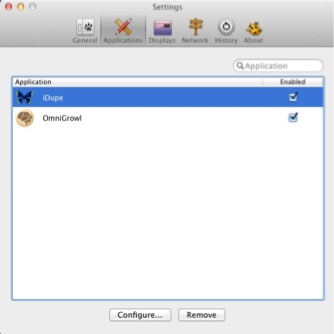
Growl 1.3+ (Mac App Store) configuration (Menu Bar)
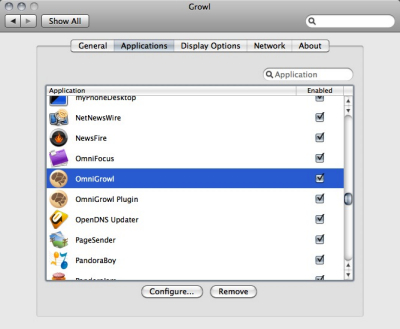
Growl 1.22 or below configuration (System Preferences Pane)
Disabling any option in OmniGrowl to check something means saving system resources, since the check will not be made in the first place. If the notification is only disabled in Growl, the check will still be made but no notification will be displayed.


