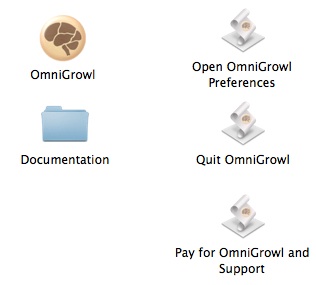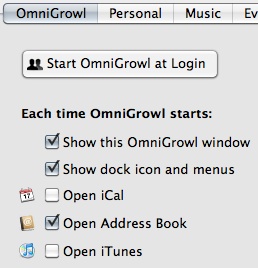
When the option to “show dock icon and menus” is checked, OmniGrowl is in normal mode. Please note that if you keep OmniGrowl in the dock, it may not show the glowing open indicator, but it will be available in the dock switcher and will come to the front when you click the dock icon. It will also have full menus, which mostly replace the Immediate Actions in earlier versions of OmniGrowl.
Showing the OmniGrowl Window
You can control whether or not OmniGrowl shows its window when it starts separately. When in normal mode, you can close the window at any time. To open it again, switch back to OmniGrowl, and open the window from the Window menu.
When in background mode, OmniGrowl does not appear in your dock and has no menu bar, so there are special ways to open the OmniGrowl window and to quit:
- When OmniGrowl starts, press ⌘-, ( comma) as soon as you see the Welcome notification.
- Use the OS X Scripts menu.
- Use the “Open OmniGrowl Preferences” applet in the OmniGrowl folder.
- Use the OS X Scripts menu.
- Use the "Quit OmniGrowl" applet in the OmniGrowl folder.